Section B - Partners Overview
How to add new partners
Choose “Partners Overview” from the left-hand menu.
Click on the “+ Add new partner” icon to add new project partners.
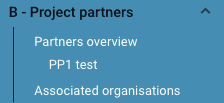
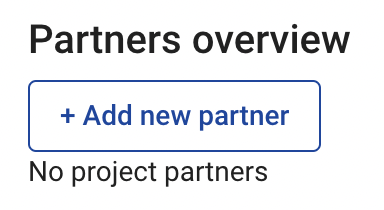
First, the system will require some mandatory data:
Partner role: choose between Lead Partner or Partner
Abbreviated partner name
Legal Status
Only once these data have been inserted, it will be possible to create a partner organisation and add all relevant information.
Associated partner organisations can be added by selecting the relevant header in this section of the Application form and following the same steps.
PREPARATORY PROJECTS
Associated partners are not foreseen in Preparatory projects.
How to complete the partner information
Once a partner organisation has been created, it will appear in a list in the left-hand menu and in “B - Partner Overview” section. To access partner data, select the relevant partner from the list in the Partners overview, or click on the individual partner from the menu on the left-hand side.
Once a partner is added, the following tabs will be activated and have to be completed for each partner:

Identity: requesting basic data identifying the organisation.
Address: information about the main address of the partner and, if applicable, a secondary address.
Contact: name and contact details of the legal representative and prospective project manager.
Motivation: three text fields to describe the partner's competence, role, and relevant experience in connection to the project proposal.
Budget: in this section it is possible to input the partner’s budget for implementing the project. Additional guidance is available here.
Co-financing: in this section it is possible to insert information about the co-financing amounts and source of funding. Additional guidance is available here.
State Aid: in this section partners are guided to self-assess State aid relevance of their activities. Additional guidance is available here.
For further guidance on the content to be developed in this section, please refer to the Offline Application form which can be downloaded from the Call webpage.
On small screens, it might be necessary to click on the small black arrows to view new tabs and navigate between the tabs.