Budget
Each partner organisation shall insert their project budget at the level of cost categories. The budget should reflect the work described in the work packages in sufficient detail to demonstrate good value for money.
Read the Programme Manual carefully in order to understand the Eligibility Rules, laying down the details concerning eligibility of expenditure in the NPA programme.
How to insert the partner budget
To insert a partner’s budget, select the relevant partner from the list in Section B of the application form menu, in the left-hand side menu. Then click on the Budget tab.

Please note: It will not be necessary to provide budget breakdowns at period or work package level.
Partner budget overview
This table gives an overview of the total amounts of each cost category. This overview table will be filled in automatically based on the amounts inserted further down in this section. Scroll down to “Partner budget” to insert cost details.
NOTE: All amounts must be expressed in Euro.

Partner Budget options
Budget options refer to the intention to make use of flat rates.
The use of Office and Administration flat rate as 15% of staff costs is mandatory.
It is optional to make use of a Travel flat rate as 15% of staff costs.
Please refer to the Programme Manual for a detailed explanation of these budget options.
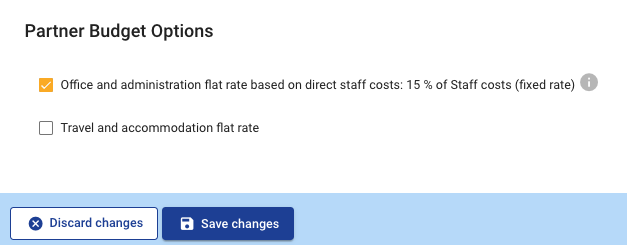
Partner budget
For each category, click on the “+ Add” button to add a new cost item under the relevant cost category. Click on the grey area to input text and data.
Remember to save your work frequently!
Indicate specific costs for each of the following categories :
Staff costs
Travel and Accommodation (unless the flat rate option is selected)
External expertise and services
Equipment
Office and Administration (and Travel and Accommodation, if applicable) will complete automatically based on the inserted Staff costs.
For each cost category item, the following details have to be provided:
Staff function: indicate the role of the person in the project.
Description of the expense: describe the type of expense. Please make sure there is a clear connection and consistency with the activities described in the work plan.
Comments (Staff): you may use this space to give more specific information helpful for the assessment of the project e.g. full time vs. fixed % part time, role in the project and/or WPs and tasks.
Comments (Other cost categories): you may use this space to provide relevant details for the assessors, which contribute to a complete, realistic, and transparent budget.
Unit type: e.g. hours, monthly salary, steering meeting, workshop, product etc.
Number of units: the total number of units necessary to implement the work.
Price per unit: cost of a single unit.
On small screens, it might be necessary to click in the table and scroll to the right to view all columns.
It is possible to edit the data in the budget and delete a cost item until project submission. To delete a cost item, click on the yellow icon, at the end of each cost item row.
Remember to update the Co-financing amounts after you change the partner’s budget.
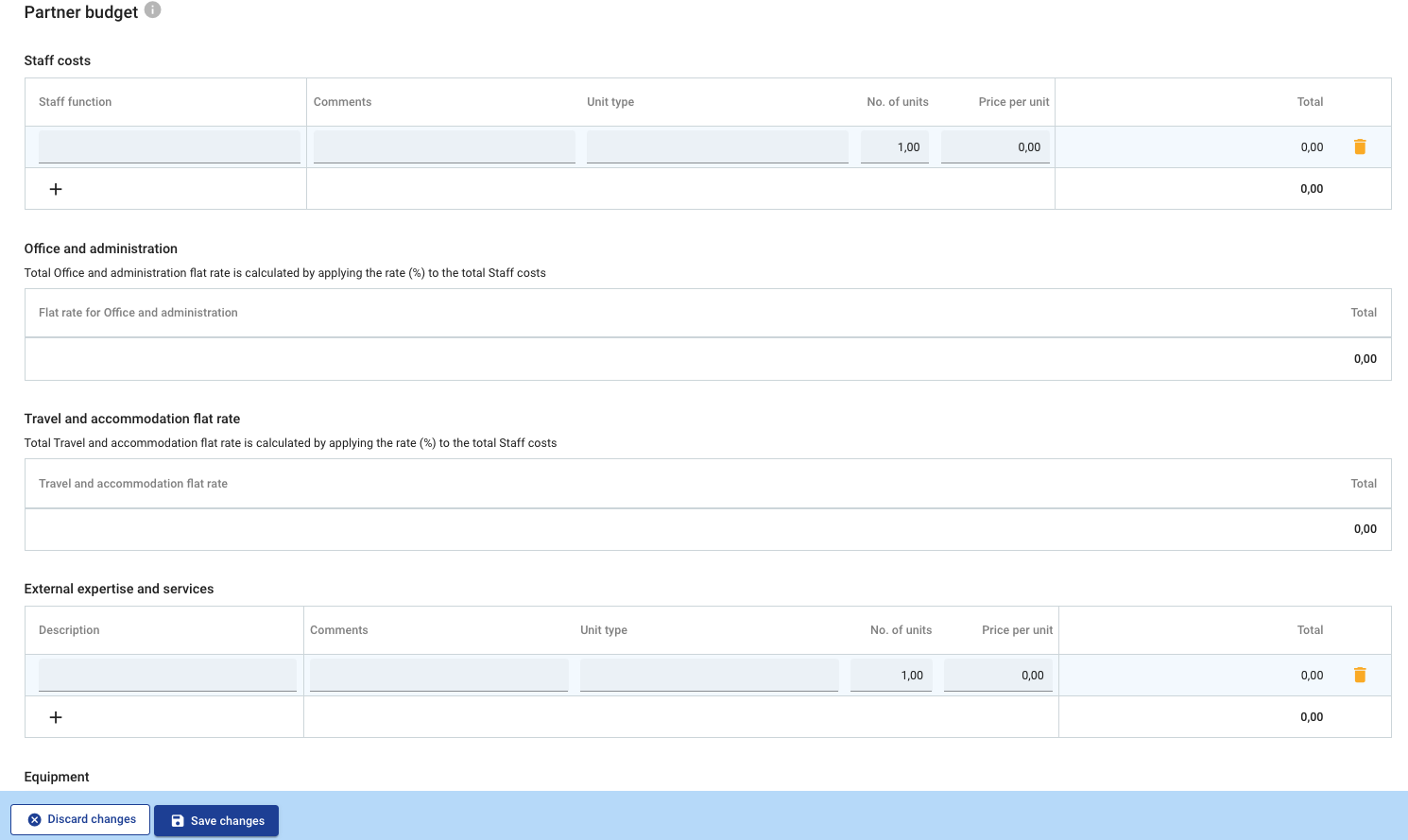
Lump Sums
This section is to be left empty. Lump sum amounts will be activated by the Programme after project approval.
PREPARATORY PROJECTS
Preparatory project partners should complete a budget based on real costs targeting the total project budget amount of 50.000 EUR for 6-month projects, or 100.000 EUR for 12-month projects. The project’s value for money will be assessed based on the submitted budget.
After approval, the lump-sum reimbursement option will be activated in Jems and used as a basis for project reporting and claiming.
PRIORITY 3 PROJECTS
Priority 3 projects are small scale projects funded through lump-sums.
However, Project partners should complete a budget based on real costs up to the total project budget amount of 200.000 EUR for 18-month projects. The project’s value for money will be assessed based on the submitted budget.
After approval, the lump-sum reimbursement option will be activated in Jems and used as a basis for project reporting and claiming.
Where to find further guidance
Please refer to the Programme Manual for a detailed explanation of each cost category and eligibility of expenditure.