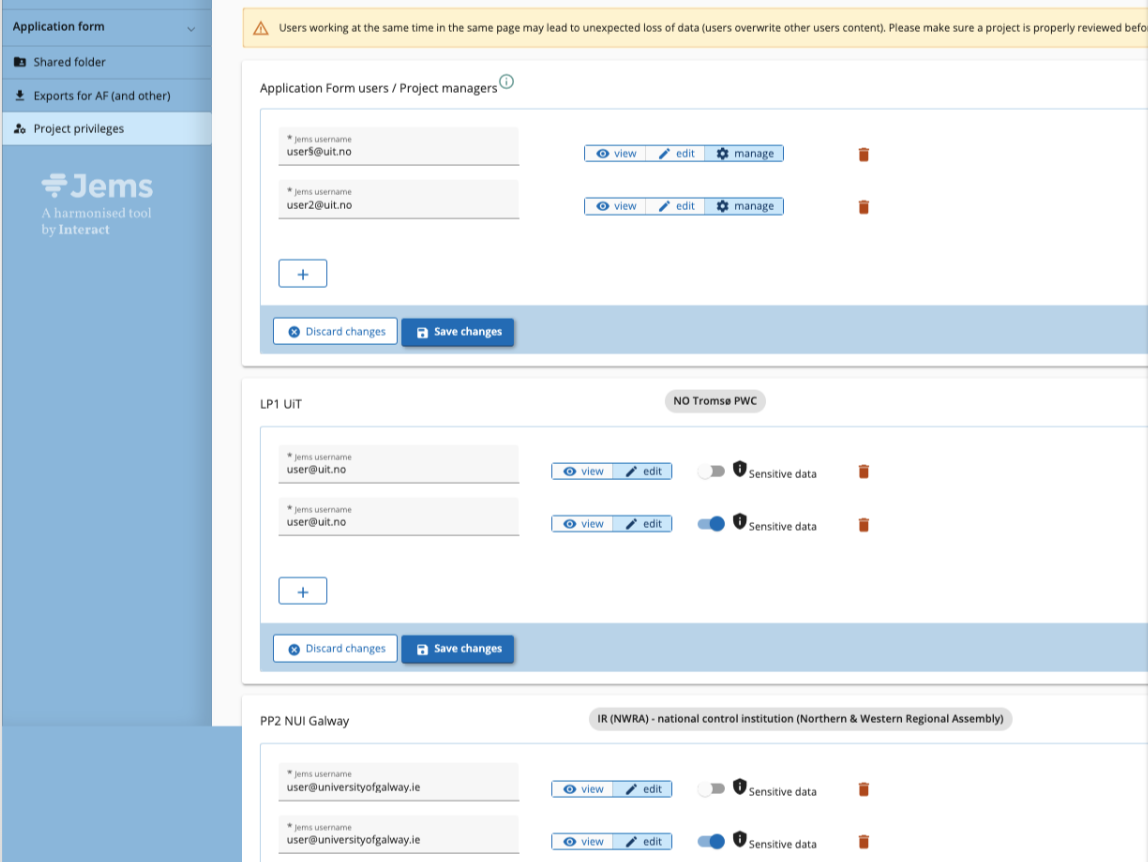Assigning users to a project
This chapter describes how to assign new users to project partners in Jems.
Assigning privileges to project partners allows them to collaborate in the project. In order to enable partners to complete their information in the contracting section, and to generate and complete a partner report, it is necessary to assign them to the project.
It is only possible to assign users who are already registered in Jems. If a partner does not have a Jems user, it should first register one. Share this link to explain how to register a user in Jems.
NOTE: several Interreg programmes use Jems, but partners must register to the Interreg NPA specific Jems system to collaborate on a projects. Interreg NPA Jems URL: jems.interreg-npa.eu
How to add users
Only Application Form/Managers users with "Manage” privileges ( see Types of users) can add and edit users to each partner organisations.
Follow these steps to add users to a project.
In the main menu, scroll all the way down to "Project privileges”.
Scroll down to the relevant partner organisations and click on "+” to add a user.
In the text field "Jems username” type the exact email address of the user you want to add.
Select "View” if the user should only be allowed to see the AF, contracting and partner report information. It is recommended that the Lead partner user is added to all project teams in order to have an overview of partner reporting.
Select “Edit” if the user should be allowed to write and edit the AF, contracting and partner report information.Select if the user is allowed to view sensitive data and attachments e.g. payslips attached to partner reprots.
Save changes for the update to become effective.
Move to the next partner to add a new user.
The newly added users will not be notified by the system. Please inform your partners once you have added them.
How to handle GDPR sensitive data
When you assign users to your project and partner team(s) you should consider who is allowed to view sensitive data that may me uploaded in the List of Expenditure, such as employment contracts and payslips.
To limit the users who are able to view sensitive data, make sure you enable to "Sensitive data” only the relevant users in each partner organisation.
Note: Controllers are always enabled for sensitive data.