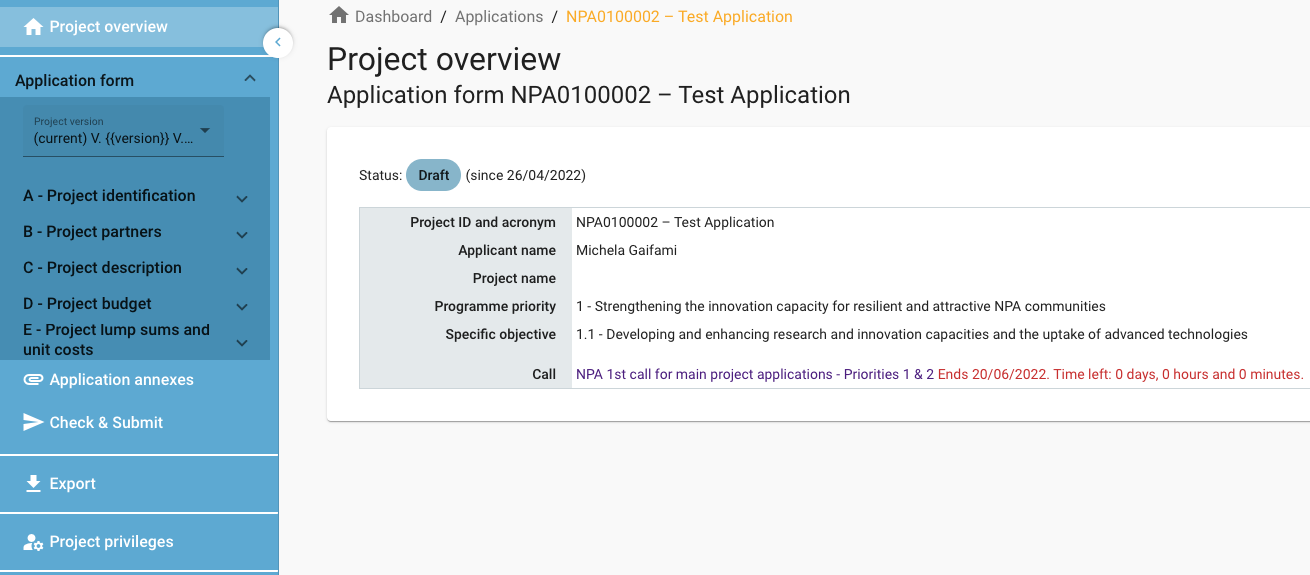2. Overview of the Application Form
Your draft application form will appear on your Dashboard in DRAFT status. To access it, click anywhere on the project row.

All Application Form sections will appear in the left-hand menu on the side of the screen.
By clicking on each header, it will be possible to enter data in that section of the Application form.
The Application consists of 5 sections:
A - Project identification: including the essential data of a project such as its title, acronym, duration, selected Programme Priority, summary and overview tables.
B - Project partners: the Lead partner and partners will be individually added in this section, including information about their address, contact details, motivation, budget, co-financing, and State Aid.
C - Project description: the rationale, project logic, and work plan will be described in this section.
D - Project budget: automatically generated budget tables will become visible in this section as the partner budgets are filled in in section B.
E - Project lump sums: this section will become active only for relevant types of projects, and typically after approval.
Download the AF offline sample from the Call webpage to obtain comprehensive guidance and a detailed overview of the information and data necessary to complete your application.\
You can share the AF offline sample with all the project partners, assign parts of work to be completed, and review the text together.
Please note that the offline template does not include a budget template. This will have to be created by the applicant/partners separately, and the amounts copied into Jems.
PREPARATORY PROJECTS
Preparatory projects are shorter and of limited scope compared to Main projects.
Therefore, certain sections of the Application Form will not be active. A dedicated Preparatory project offline template exists for this type of projects and can be downloaded from the dedicated Call webpage.
Additional functions
At the bottom of the Application Form (AF) sections, there are 4 additional functions:
Application Annexes: use this section to upload annex files and mandatory attachments.
Check & Submit: use this function to run a system check of the data inserted in the AF.
A pre-submission check can be run at any point during drafting. It is recommended to use this function often. Only when the pre-submission checks returns all valid, i.e. without any issues listed in red, the AF can be submitted.Export: use this function to download the Application Form in pdf and budget files in Excel format.
It is also possible to download empty budget files to be used as draft budgets during project development. For this purpose, minimum information needs to be inserted in the system, such as one partner and amounts for each cost category.Project privileges: to manage the users working on a project.